
マインドマップに限らずブレインストーミングやSWOT分析などを作成する際に使えるソフトがこの「Edraw MindMap」です。作成した図はPowerPointや各種画像ファイル、PDFなどにエクスポートが可能。クリップアートも豊富に用意されており、これまでとは違ったプレゼン資料などが作成できます。日本語入力も大丈夫です。
作成例、インストール、操作&機能については以下から。
Free Mind Mapping Software, Freeware, Create mindmaps for brainstorming, problem solving, rational analysis, and decision marking.
http://www.edrawsoft.com/freemind.php
◆作成例
実際にこのソフトを使って作れる図はこのような感じ、かなり多種多様。









◆インストール
公式サイトの「Edraw MindMap Free Version」をクリック。

ダウンロードしたインストーラーを起動。

「Next」をクリック

上の方にチェックを入れて、「Next」をクリック。

「Next」をクリック

「Next」をクリック

「Next」をクリック

「Install」をクリック

「Finish」をクリック

インストール完了後に操作画面が表示されます。

◆操作&機能
マインドマップをテンプレートから作成する場合は、「Mind Map」をクリック。見た目をいろいろと選べますが、今回は「Mind Mapping Diagram」をダブルクリックして進めます。

画面下部がドローイング画面に切り替わりました。

マインドマップにトピックを追加する場合は「Mind Shapes」をクリックし、使用したいトピックのイメージを選択(ここでは「Sub Topic 3」)して、ドラッグ&ドロップで図に追加。

トピック名の入力はアイコンをダブルクリックすれば可能、日本語も使用OKです。

このように作成したものをPowerPointで使いたい場合は……

メニューの「File」をクリックして、「Export&Send」からエクスポート形式として「Office」の「PowerPoint」をクリックす ればOK。このほかOffice形式ではWordとExcel、画像ファイルではBMP/JPEG/PNG/GIF/WMF/EMF形式、PDF、 HTML、SVGとしてエクスポート可能。

操作画面の上にあるタブはWordやExcelを操作するように使えます。

使用できる背景やクリップアートなどはこんな感じ。
「Background(背景)」

「Borders(ヘッダーなど)」

「Title(タイトル)」

「Symbols(クリップアート)」

「Mind Shapes(トピックなど)」

他にも動物/ビジネス/国旗/テクノロジー/天気などのクリップアートが用意されています。

さらに99.95ドル(約8000円)の有料版を購入すればさらにサンプルが増やすことが可能です。

・関連記事
頭の中のアイデアや考えをマインドマップ発想で簡単に見てわかるように整理する「マインドマネージャー」 - GIGAZINE
マインドマネージャーをウェブ上で作成・編集・共有できる「MindManager WEB」を試してみた - GIGAZINE
アイデアはどこからやって来るのか?という20項目 - GIGAZINE
EC studioの「IT実践会」でどれだけ業務の効率化や経費の大幅削減、社員の意思疎通が実現するのかをインタビューしてきた - GIGAZINE
すごい講演で有名な「TED」から学ぶ統計的に最高&最低プレゼンの条件 - GIGAZINE
創造的プレゼンの秘訣を言語化した「プレゼンテーション・パターン」 - GIGAZINE
2012年07月06日 19時22分03秒 in ソフトウェア, レビュー Posted by logr_kmhttp://gigazine.net/news/20120706-edraw-mindmap/



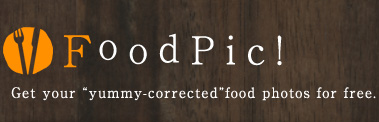








沒有留言:
張貼留言